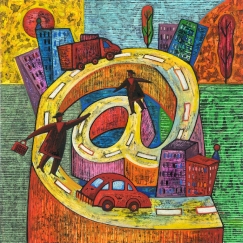 Managing your boss’ emails is one of the crucial tasks that we as assistants are asked to perform. I remember starting out as a PA and found this to be particularly difficult because I just didn’t know if my manager wanted me to treat her emails the same way I treated mine, I didn’t know how to respond to her emails and importantly I didn’t know what to keep and what to delete. It was tricky and took up a large amount of my day deliberating over what to do with each correspondence. It has taken a while to confidently manage emails on behalf of someone else but I feel now with a few years experience it is easer than you think. Here are my Dos and Don’ts for email management, which I hope will be a useful starting point for new assistants and a checklist for those that having been doing this for a while:
Managing your boss’ emails is one of the crucial tasks that we as assistants are asked to perform. I remember starting out as a PA and found this to be particularly difficult because I just didn’t know if my manager wanted me to treat her emails the same way I treated mine, I didn’t know how to respond to her emails and importantly I didn’t know what to keep and what to delete. It was tricky and took up a large amount of my day deliberating over what to do with each correspondence. It has taken a while to confidently manage emails on behalf of someone else but I feel now with a few years experience it is easer than you think. Here are my Dos and Don’ts for email management, which I hope will be a useful starting point for new assistants and a checklist for those that having been doing this for a while:
- DO: Check their emails at the beginning of every day to review what has come in over night. Action emails as appropriate.
- DON’T: Print out all of their emails for them to review. They should be viewing their emails via their computer / blackberry / iPad etc. Printing everything out generally leads to delays, it is a waste of paper and it is more difficult to track responses.
- DO: Make use of the email systems technology. I use Outlook and find the following really helpful:
- Flags: I use this mainly when my manager is away on business or annual leave. I flag when they need to respond to something or when they need to know that I’ve dealt with an email. Using flags helps lower the chances that you are duplicating work
- Rules: One of my Director’s receives ridiculous amounts of newsletters, sales emails and invites to events etc. When I first started I would ask him if he would like to attend anything, he never did. Then I asked him if he wanted me to print the newsletters out for him, that was also a negative response. Finally I said do you want me to clear these out of your inbox, this was greeted with a much happier reply so now I have rules that take the email straight to the junk mail and I delete everything once a day.
- Colour coding: This will help your manager to quickly realise who has emailed them and what to prioritise
- DO: Cc your manager into an email if you have dealt with it and they need to know. This practice is good if you are new to the job and you want to prove to your manager you are capable, in time this exercise can be reduced as you both gain more confidence in your abilities.
- DON’T: Be afraid to demonstrate how proactive you can be. Managing emails is something we as assistants do extremely well and once the Executive relinquishes this responsibility we can really show how much time and energy we will save them to go and work on other things.
- DO: Use a bring up folder for important emails and attachments that relate to any upcoming meetings the following day. This will allow them to review any discussions that have taken place over email prior to the meeting.
- DO: Set up a good filing system for your manager’s emails that you are both comfortable with, I would suggest that the inbox area should be used for ‘live’ emails that are waiting for something to happen to them i.e. to be actioned, to be filed etc. Ensure you have a folder that your manager uses to store emails for you to deal with. This will help you know exactly what they want you to handle rather than guessing.
- DO: Check their sent and deleted items as well as the main inbox. In the early days of the job it will give you a good understanding of how they answer emails and the tone that he takes with different colleagues and clients. Also sometimes emails can be accidentally deleted when really they should be filed.
- DON’T: Keep your email management process static as you should be looking at ways you can tweak or improve the system. Work with your manager to evolve the process and have regular discussions regarding new apps or tools that could assist you both.
- DO: Think about ways to bring their attention to certain emails if they need to deal with something urgently and are unavailable to you – change the subject line, use flags (not applicable on a blackberry apparently)
- DO: Use other methods to make your boss aware of their urgent emails other than just emailing them. Try a concise voicemail message, a text or Instant Messenger.
- DON’T: Worry if you don’t know what to do with certain emails. Keep a list of questions you need to ask and ensure you have enough time with your manager to get through everything. Even if you take 5 minutes to get a yes or no answer you will be able to then deal with the correspondence appropriately.
- DO: Be transparent, make sure people are aware that emails are coming from you and not your manager. This will indicate to others that your manager trusts you to make decisions and reply on his behalf.
- DO: Respond to emails on the same day even if it is a holding note until you can speak to your manager
- DO: Write a few standard replies that your boss is comfortable with you using when, for example, you are declining an invitation, replying to an unwanted sales email or they have been asked to speak at an event.
- DON’T: Share what you see on your manager’s emails with anyone else ever, you are in a trusted position and what may seem like an innocent email could be highly confidential.
- DO: Format attached documents for your manager before printing. If they are going to read the document on their computer screen or hand-held device ensure it is clear and easy to view.
- DON’T: Live in your manager’s inbox, it will limit the amount of time you have to do your own work. Instead check their emails a few times during the course of the day.
- DO: Ask your boss if they want you to deal with private messages from friends and family. If not, set up a rule that means you do not see any of their private emails.
I hope you found my tips useful. Try not to be put off by the enormity of the task, it may seem daunting at first but once you get used to your manager and how they work it becomes easier to manage their correspondence. How do you manage your boss’ emails? Do you have any other Do’s and Don’ts that you can share?
Follow me on Twitter: @PracticalPA


Hi,
I have a couple of questions about the following ‘DO’s’:
1. Flags – do you just use a red flag so the e-mail can stand out from the others or do you also set a reminder with that flag so it pops up at them again?
2.Rules – With newsletters, invites etc – wouldn’t it be easier to ‘unsubscribe’ them from these things listings if you have set up a folder for them to be sent to junk e-mail?
3.Colour coding – how do you manage this? I.e. do you set certain colours for certain people or set a certain colour for e-mails that are only sent to them?
I appreciate receiving all your valuable tips!
Jaclyn
Hi Jaclyn
Thanks for your questions, hopefully here is a bit more insight in to what I do or have done in the past –
Flags – I’ve used the flags a few different ways in the past. With one manager they flagged what emails they wanted me to deal with and I changed the colour of the flag once I had actioned the task. This manager wasn’t the most IT literate so it worked well at the time, especially when they were travelling or on holiday. I’ve also used them instead of a ‘bring up’ file so that the email pops up on the day of my manager’s meeting. I didn’t really like this because I was leaving it up to them to print the email and take it to the meeting etc. I found I lacked a little bit of control and often they would forget to take certain documents. But I guess if you have a really organised manager this might be a good thing for you to implement. I do find the flags quite helpful and as they are multifunctional you can adapt them to suit your needs.
Rules – Yes! I do a bit of both, unsubscribe and also set the rule up. As I said my current manager subscribes to loads of emails then never reads them so instead of unsubscribing I move them to the junk file so just in case he ever asks where a certain newsletter is I can retrieve it. Also some of these pesky sales companies carry on sending stuff even though you’ve unsubscribed.
Colour coding – For me I assign colour codes for people, I use red for the CEO and Non Execs and then group people in different colours. So, for example, the other board members are blue, direct reports green and I am yellow… I also add categories to their meetings in the same colour. So if they are meeting with the CEO the invite will be red on their calendar. I don’t try to use too many colours so that they can easily pick out the emails they need to read first and who they will be from. If something urgent does comes in that isn’t colour coded then the high importance button is quite handy.
Hope that helped a bit, let me know if you need anymore clarification or details.
Nicky
HI Nicky,
I have tried to set up colour coding in my boss’s outlook by defaulting “e-mails only sent to me’ in red however when I click out of it it doesn’t seem to action.
Can you please advise me on how you do this in your boss’s e-mail?
With thanks,
Jaclyn
Hi Nicky
Thanks for sharing your tips, there are some very useful ideas. I colour code emails too – green for completed, yellow for ongoing & red for action then I can see at a glance what requires additional work. Once an email or conversation has been dealt with, it will be moved to a folder for a while to be accessible, just in case, then every so often I’ll have a clear-out & mega delete session!
However, I do have one question, what do mean by a ‘bring up folder’?
Regards
Nancy
Hi Nancy
That is a good use of colour coding as well, I like the yellow for ongoing as sometimes it can be easy to forget that you still need to deal with certain emails lurking at the bottom of your inbox.
Sorry yes I should explain! So my bring up folder is a big expanding folder box with dividers for every day of the month and then every month of the year in which I put information my Director needs for each meeting or general documents they require for that day. At the end of every day I give them the following day’s paperwork in a clear plastic wallet with their diary for the day printed on top and each meeting numbered, the papers are then numbered and placed in order depending on what meeting they relate to. It is one of my favorite tools as it means my manager has everything they need for that day and are well prepared. As I go through their emails I can print off the important bits and bobs and just add it to the bring up folder for whenever they need to see the info again and then I can just get on with my work rather than trying to remember everything.
Nicky
Hi Nicky
Extremely informative article. Especially for those who are using MS Outlook. I do handle my boss’s mail but not so extensively. One question, How do you use one note? or bringup folder u mentioned in your article? is it a part of MS Outlook ?
Hi Nicky
Extremely informative article. Especially for those who use MS Outlook. One question though, How the one note is used to file one’s emails? and what is bring up folder in MS Outlook? Can you please explain?
Regards
Padma
Hi Padma
I haven’t used one note with outlook before so unfortunately can not help you there! I explain what a bring up folder is in my comment on the 4th April, hope that explains it in a bit more detail.
Nicky
Very informative, and some good ideas for me to try.
I love your blog.. very nice colors & theme. Did you create this website yourself or did you hire someone to do it for you? Plz reply back as I’m looking to create my own blog and would like to know wheere u got this from. thanks
Hi Daron. It is a wordpress theme called Vosdok. Hope that helps
Nicky
Hi Nicky,
Just came across this blog and thought I would just say how helpful I’ve found some of these tips! Although not all apply to me (my Directors are based at a different location to me unfortunately!), there are some very handy ways of looking at and organising work that I hadn’t thought of.
Thanks again!
Katy
Thanks Katy, I’m glad you are finding the blog useful!
nicky
Hi,
Just came across your blog today, awesome. I have been in my PA role just over a yr now. My boss can be very unorganized.
I can’t seem to get a good system to work for us with his emails. He has a 2 week rule where nothing can be moved/filed for 2 weeks. This is okay but as we are getting bigger I seem to be drowning in his emails. I set up a Colour flag system but he doesn’t seem to acknowledge that. Any advice for me? I’m overwhelmed by all the emails and find it difficult to keep on top if everything that is going on.
Hi Dee
That does sound quite frustrating! It sounds like he is quite controlling over his emails and may panic if he thinks he will miss anything.
I would start by trying to change the way he deals with emails that are not work related, this might be slightly easier. If you notice that he never opens say for example newsletters or invites to conferences I would ask him if you could file these away from his inbox so that it is not so cluttered. When you meet with him you can mention that he has been invited to something and ask him if he would like to attend, that way he is relying on you to tell him things rather than reading the emails himself.
Once he understands that he isn’t missing any important information contained in these types of emails you can slowly move on to work related emails. I would try and find time to let him know that you review his emails, you know what to do with them and keep asking him if he wants you to reply on his behalf etc.
An alternative is to ask him if you could trial a different system for a week that would help you stay on top of his emails. After a week sit down with him to discuss how it has helped you.
Let me know how you get on
Nicky
Fabulously informative ongoing exchange.
Greeting from across the world. precise article I shall return for more.
Hola! I’ve been reading your blog for a long time now and finally got the courage to go ahead and give you a shout out from Austin Texas! Just wanted to say keep up the excellent job!